PostgreSQLをWSL Ubuntu上にinstallし,windows上で起動したSQLツールから接続する手順
Install
- PostgreSQL: Linux downloads (Ubuntu)
- とほほのPostgreSQL入門
- WSLで構築したUbuntuにpostgresSQLをインストールする方法と初期設定 #PostgreSQL – Qiita
- UbuntuでPostgreSQLを起動してアプリケーションで使える状態にする – 作記録
$ sudo apt install postgresql
# 起動状態確認
$ sudo service postgresql status
# stopしていたら起動させる
$ sudo service postgresql start
# PostgreSQLにアクセス
$ sudo -u postgres psql
postgres=#ユーザーの追加
# ユーザーharibを追加する場合
postgres=# CREATE USER harib;
CREATE ROLE
# ユーザー権限を追加
postgres=# ALTER ROLE harib CREATEDB;
ALTER ROLE
# パスワードも設定
postgres=# ALTER USER harib WITH PASSWORD 'hogehoge';
ALTER ROLE
# 確認
postgres=# \du
List of roles
Role name | Attributes
-----------+------------------------------------------------------------
harib | Create DB
postgres | Superuser, Create role, Create DB, Replication, Bypass RLS
postgres=# \q
# 作成したユーザーでログインできることを確認
$ psql -U harib postgres
Password for user harib: # パスワードを入力(pg_hba.confの設定によってはスキップされる)
postgres=>データベースの作成
動作確認用に試しに単純なデータを投入してみる.
postgres=> CREATE DATABASE sample_db;
CREATE DATABASE
# データベースの一覧表示
postgres=> \l
List of databases
Name | Owner | Encoding | Locale Provider | Collate | Ctype | ICU Locale | ICU Rules | Access privileges
--------------+----------+----------+-----------------+---------+---------+------------+-----------+-----------------------
django_basic | harib | UTF8 | libc | C.UTF-8 | C.UTF-8 | | |
postgres | postgres | UTF8 | libc | C.UTF-8 | C.UTF-8 | | |
sample_db | harib | UTF8 | libc | C.UTF-8 | C.UTF-8 | | |
template0 | postgres | UTF8 | libc | C.UTF-8 | C.UTF-8 | | | =c/postgres +
| | | | | | | | postgres=CTc/postgres
template1 | postgres | UTF8 | libc | C.UTF-8 | C.UTF-8 | | | =c/postgres +
| | | | | | | | postgres=CTc/postgres
(5 rows)
# データベースを切り替え
postgres=> \c sample_db;
You are now connected to database "sample_db" as user "harib".
# テーブル一覧を表示
sample_db=> \dt
Did not find any relations.
sample_db=> CREATE TABLE table01 ( id text, name text );
CREATE TABLE
sample_db=> \dt
List of relations
Schema | Name | Type | Owner
--------+---------+-------+-------
public | table01 | table | harib
(1 row)
# テーブルにデータを追加
sample_db=> INSERT INTO table01 ( id, name ) VALUES ( 'abc123', 'Alice' );
INSERT 0 1
sample_db=> INSERT INTO table01 ( id, name ) VALUES ( 'abc456', 'Bob' );
INSERT 0 1
sample_db=> select * from table01;
id | name
--------+-------
abc123 | Alice
abc456 | Bob
(2 rows)WindowsのSQLツールから接続
HeidiSQL, A5:SQL Mk-2などのツールをWindowsで立ち上げ,WSL上のPostgreSQLに接続
LinuxディストリビューションのIPを特定
参考:WSL を使用したネットワーク アプリケーションへのアクセス | Microsoft Learn
windowsのpowershell上で以下のコマンドを実行し,起動中(STATEがRunning)のwslの名称を確認
> wsl --list --verbose
NAME STATE VERSION
* docker-desktop-data Stopped 2
Ubuntu Stopped 2
Ubuntu-20.04 Stopped 2
docker-desktop Stopped 2
Ubuntu-24.04 Running 2対象のwslのIPアドレスを確認
> wsl -d Ubuntu-24.04 hostname -I
172.23.70.41クライアント認証の設定変更
WindowsからはTCP/IPでの接続をするため,PostgreSQLのクライアント認証のファイル(pg_hba.conf)を修正する.
参考
pg_hba.confは/etc/postgresql/<version>/main/にある.
$ cd /etc/postgresql/16/main/
$ sudo vi pg_hba.conf以下のようにすべてのhost接続をscram-sha-256で行う方式に設定
local all postgres peer
local all all scram-sha-256
host all all all scram-sha-256
local replication all peer設定を反映するため,PostgreSQLを再起動
$ sudo service postgresql restartSQLツールの接続
上記で新規作成したユーザーでデータベースにアクセスしてみる.
HeidiSQL
セッションマネージャーの画面で以下のように設定し,開くボタンを押すとアクセスできる.
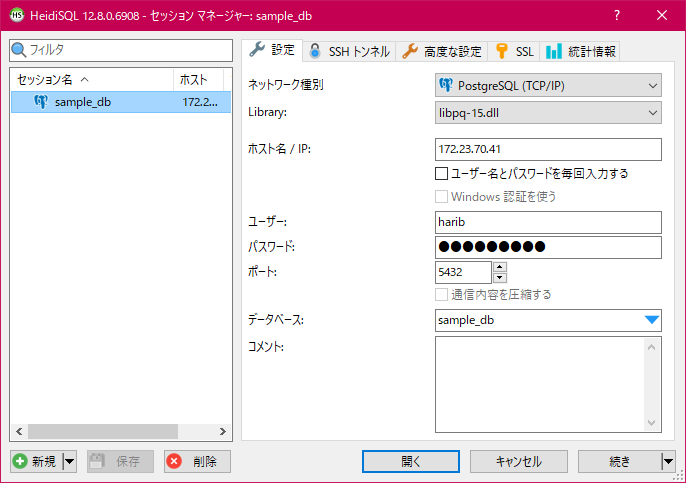
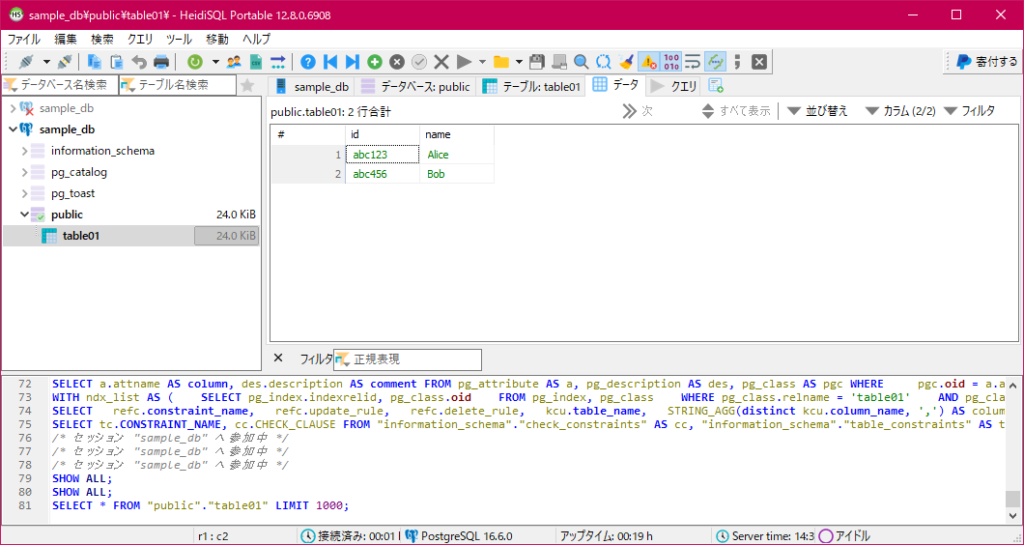
A5:SQL Mk-2
メニューと「データベース」>「データベースの追加と削除」で左下の追加ボタンを押す.
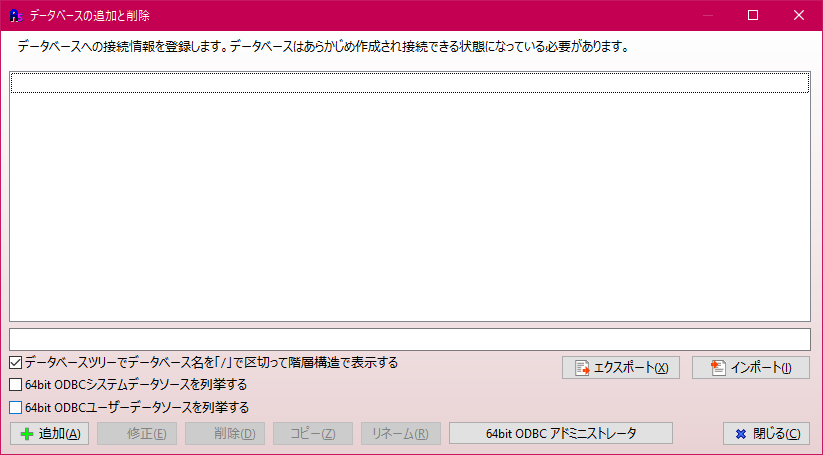
接続タイプの選択でPostgreSQL(直接接続)を選択
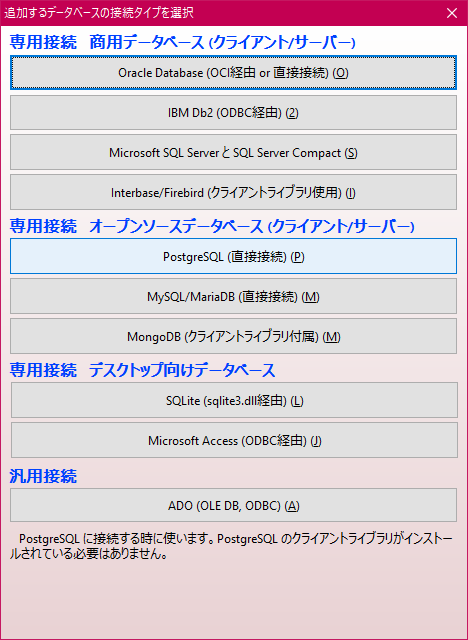
以下のように上記で設定・取得した値を入れて,テスト接続をクリックし,問題なければOK.

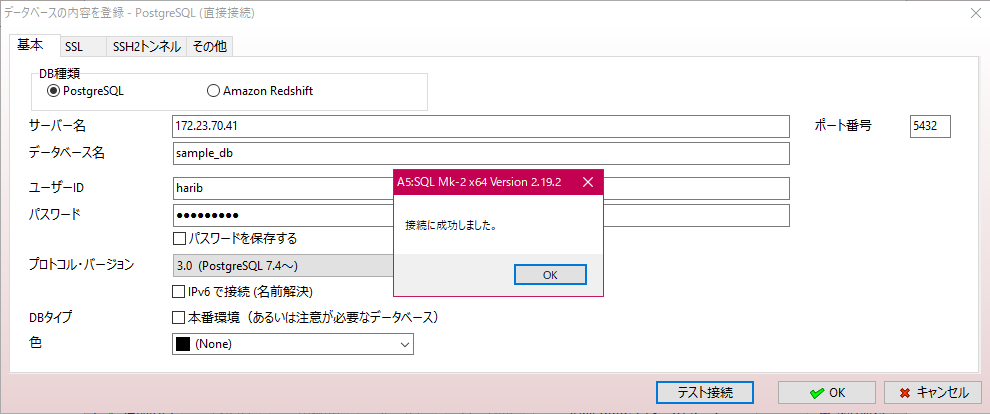
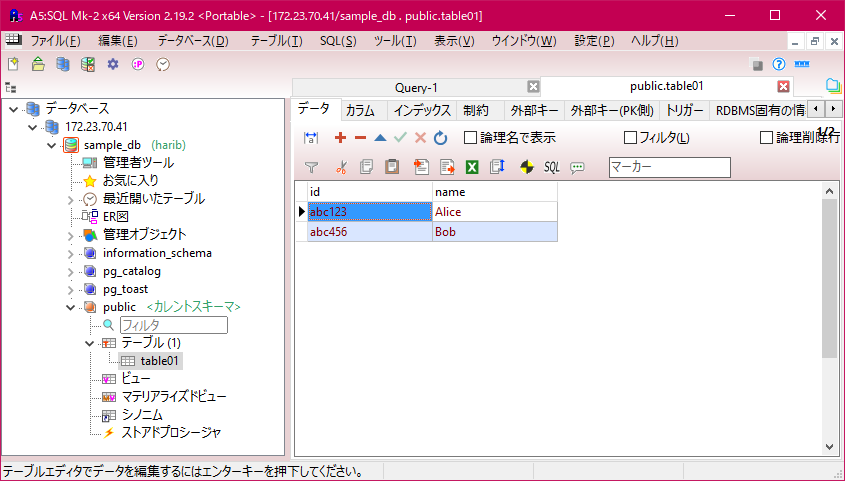


コメント